Are you ready to explore Android TV? It has a user-friendly interface and access to various streaming services. Android TV provides a range of entertainment options – from watching shows and movies to playing games and controlling smart home devices.
Let’s explore the features and benefits of this technology to see how it can improve your viewing experience.
Is a hard reset the same as a factory reset?
A hard reset and a factory reset aren’t always the same on Android TV.
- A hard reset usually means rebooting to original settings.
- A factory reset goes further by erasing all data and settings, returning the device to its factory state.
Not all hard resets are factory resets.
- A factory reset is irreversible, so users should back up data before doing it.
For Android TV from Sony, Philips, Sharp, Nvidia Shield:
- Factory resets can troubleshoot issues and clear device storage.
- Users can also rollback updates or clear cache to fix software problems without a factory reset.
What happens when you perform a factory reset?
When you do a factory reset on an Android TV device, it deletes all user data like apps, settings, accounts, and preferences. This action takes the device back to how it was when it left the factory, erasing any personal info stored.
A factory reset is different from a hard reset. With a factory reset, all user data is removed, while a hard reset just restarts the device without changing stored data.
It’s important to back up any important data before starting a factory reset to avoid losing it forever. After the reset, you can set up your Android TV device again, reinstall apps from Google Play, and adjust settings to your liking. This gives the device a fresh start and can fix any software problems affecting its performance.
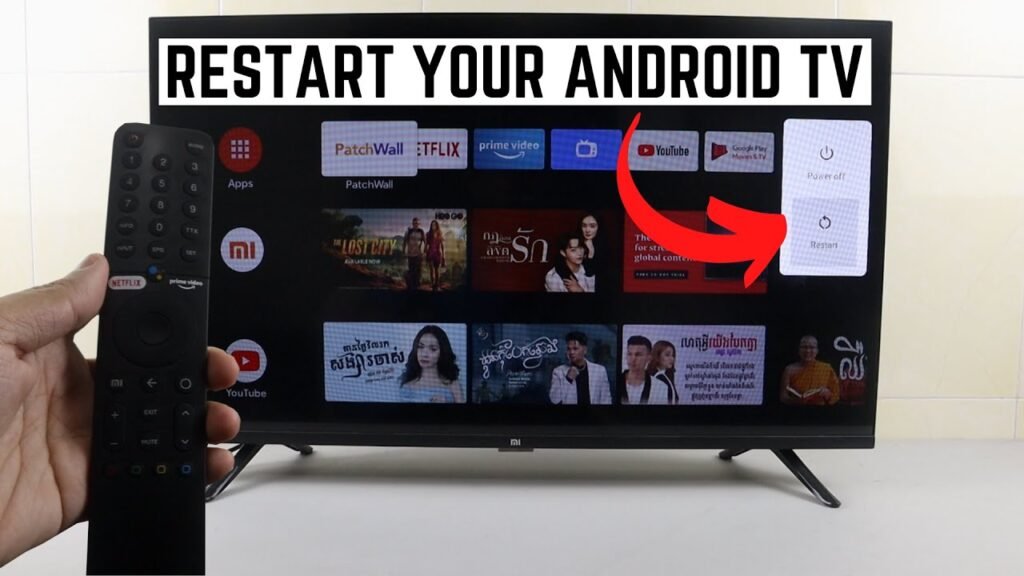
How do I factory reset my Android TV?
To factory reset an Android TV:
- Go to the Settings menu on the home screen.
- Look for “Device Preferences” or “System” (depends on the version).
- Select “Reset” or “Storage & Reset.”
- Choose “Factory Data Reset” to start.
Before resetting, back up important data:
- Apps, photos, videos, music, and settings should be backed up.
- Use cloud storage like Google Drive or a USB drive.
After the reset:
- Reinstall or reconfigure apps, accounts, and settings.
- Some devices have extra reset options like clearing cache or network settings.
- Factory reset erases all data, restoring the TV to its initial state.
Wrapping up
Android TV offers many features and capabilities. You can access streaming services, play games, and control smart home devices. This platform gives you a versatile entertainment experience.
Explore to enhance your viewing and interactive experience.









