Welcome to the complete guide on how to connect ChatGPT with your Alexa device! In this article, we will provide you with multiple methods to seamlessly integrate ChatGPT, an advanced language model developed by OpenAI, with your Alexa. With this integration, you can engage in dynamic conversations and harness the power of voice control.
Whether you’re a tech enthusiast or someone curious about the possibilities of AI, this guide will equip you with the knowledge to connect ChatGPT with Alexa effortlessly. Our step-by-step instructions and detailed explanations ensure a smooth integration process.

Key Takeaways:
- Connect ChatGPT with Alexa to engage in dynamic conversations.
- Enable the required skills on your Alexa device to access ChatGPT.
- Link OpenAI, the platform behind ChatGPT, with your Alexa for seamless integration.
- Discover voice commands and interactions to control ChatGPT through your Alexa.
- Customize advanced settings to personalize your ChatGPT experience.
What is ChatGPT?
Before you learn how to connect ChatGPT with Alexa, let’s take a closer look at ChatGPT itself. ChatGPT is an advanced language model developed by OpenAI. It is designed to engage in dynamic conversations and generate human-like responses. Powered by deep learning techniques, ChatGPT can understand and interpret natural language inputs to provide relevant and context-aware answers.
ChatGPT takes advantage of deep neural networks and large-scale training data to achieve its impressive language understanding and generation capabilities. It has been trained on a vast corpus of internet text, allowing it to grasp the nuances of different conversational topics and express itself in a human-like manner. This model has an incredible capacity to process and respond to a wide range of user queries and prompts, making it a valuable tool for enhanced conversational experiences like integrating it with Alexa.
Imagine having access to a virtual assistant that can effortlessly engage in meaningful conversations, assist with information retrieval, and provide personalized recommendations. ChatGPT brings us closer to that reality, enabling seamless interactions and dynamic conversations through voice-enabled devices like Alexa. Its ability to generate contextually relevant and coherent responses makes it an ideal candidate for integration with voice assistants.
Whether you want to engage in casual conversations, seek answers to complex questions, or simply have an interactive and intelligent companion, ChatGPT’s integration with Alexa opens up a new world of possibilities.
Enabling Skills on Alexa
To connect ChatGPT with your Alexa device, you’ll need to enable specific skills. This will grant Alexa access to ChatGPT, enabling a seamless integration and enhancing your conversational experience. Follow the steps below to enable the necessary skills on your Alexa device.
Step 1: Open the Alexa App
Launch the Alexa app on your smartphone or tablet. If you don’t have the app installed, you can download it from the App Store for iOS or Google Play for Android.
Step 2: Navigate to Skills & Games
In the Alexa app, tap on the menu icon located at the top-left corner of the screen. From the menu, select “Skills & Games” to access the Alexa skills store.
Step 3: Search for ChatGPT Skill
Once you’re in the skills store, use the search bar at the top of the screen to search for the “ChatGPT” skill. Alternatively, you can say “Alexa, search for ChatGPT skill” to your Alexa device.
Step 4: Enable the Skill
Find the ChatGPT skill in the search results and select it. On the skill’s page, click on the “Enable” button to enable the skill on your Alexa device. This will authorize Alexa to access ChatGPT’s capabilities.
Step 5: Link Your ChatGPT Account
Once you have enabled the skill, you’ll need to link your ChatGPT account to Alexa. Follow the prompts on the screen to complete the linking process.
Note: If you don’t have a ChatGPT account, you may need to create one. Visit the OpenAI website and follow the instructions to set up your ChatGPT account.
Step 6: Configure Skill Settings
After linking your ChatGPT account, you can configure the skill settings according to your preferences. You may have options to customize the wake word or adjust other settings related to ChatGPT’s behavior.
Step 7: Start Chatting with ChatGPT
Congratulations! You have successfully enabled the necessary skills on Alexa. Now, you can start chatting with ChatGPT using your Alexa device. Simply say the wake word followed by your question or statement, and Alexa will respond with a human-like ChatGPT generated response.
Be sure to explore the various voice commands and interactions you can use to engage with ChatGPT through Alexa. Enjoy the seamless integration and make the most of this powerful collaboration!
Linking OpenAI to Alexa
Once you have enabled the necessary skills on your Alexa device, the next crucial step is to link OpenAI, the platform behind ChatGPT, with Alexa. By establishing this connection, you can enjoy a seamless integration between ChatGPT and your Alexa device, opening up a world of possibilities for dynamic conversations.
Linking OpenAI to Alexa is a straightforward process that can be completed in a few simple steps. To ensure a smooth integration, follow the steps below:
- Open the Alexa app on your mobile device or visit the Alexa website.
- In the app or on the website, navigate to the settings menu and select “Skills & Games.”
- Search for the “OpenAI” skill and click on it to access the skill page.
- Click the “Enable Skill” button to enable the OpenAI skill for your Alexa device.
- Once enabled, you may be prompted to link your OpenAI account with your Alexa device. Follow the on-screen instructions to complete the linking process.
- After successfully linking OpenAI to your Alexa, you’re ready to start engaging with ChatGPT using voice commands.
It’s important to note that by linking OpenAI to Alexa, you gain access to the powerful capabilities of ChatGPT, allowing you to have rich and interactive conversations with your virtual assistant. Whether you’re seeking information, discussing topics, or simply looking for engaging chat experiences, the integration of OpenAI and Alexa brings ChatGPT to life.
Embrace the convenience and intelligence of this collaboration as you seamlessly connect OpenAI’s ChatGPT with your Alexa device.

Voice Commands and Interactions
Now that you have successfully connected ChatGPT with Alexa, it’s time to take control and maximize your interaction with this powerful integration. With voice commands, you can effortlessly communicate with ChatGPT and engage in dynamic conversations. Let’s explore the various voice commands and interactions that will enhance your experience.
Activate ChatGPT: Start by waking up Alexa with the familiar wake word. Once Alexa is activated, simply say “Alexa, talk to ChatGPT” or “Alexa, ask ChatGPT” to initiate the conversation.
Ask Questions: Curious about a specific topic? Ask Alexa to query ChatGPT for information. For instance, say “Alexa, ask ChatGPT about the latest technology trends” or “Alexa, ask ChatGPT to explain quantum computing.”
Engage in Conversations: ChatGPT is designed to simulate human-like conversations. You can interact with it just like you would with a person. Pose open-ended questions and let ChatGPT provide detailed responses. For example, try saying “Alexa, have a conversation with ChatGPT about artificial intelligence.”
Pro Tip:
When interacting with ChatGPT, remember to be clear and concise with your commands. Speak naturally, just as you would in a regular conversation, and ChatGPT will respond accordingly.
Control the Dialogue: During a conversation, take advantage of various voice commands to navigate the dialogue. For instance, say “Alexa, ask ChatGPT to go back” to revisit a previous response or “Alexa, ask ChatGPT to skip” to move forward in the conversation.
Terminate the Conversation: When you’re ready to end the interaction, simply instruct Alexa to stop or exit the ChatGPT session. Say “Alexa, stop ChatGPT” or “Alexa, end the conversation” to gracefully conclude the dialogue.
Takeaway
With these voice commands and interactions, you can fully immerse yourself in dynamic conversations with ChatGPT through your Alexa device. Explore the possibilities, ask questions, and engage in enlightening discussions. The seamless integration of ChatGPT with Alexa offers an extraordinary experience, empowering you with the ability to interact using just your voice.
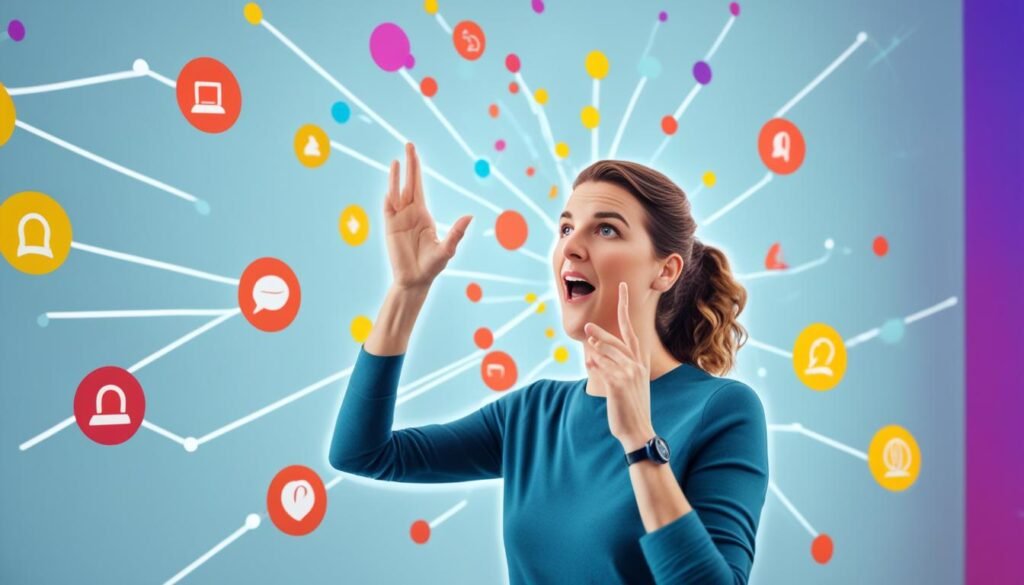
Note: The image above visually represents the convenience and ease of using voice commands to interact with ChatGPT through Alexa, creating a captivating conversational experience.
Advanced Settings and Customization
You’ve now mastered the basic voice commands for ChatGPT and Alexa integration. But did you know that there’s so much more you can do to enhance your ChatGPT experience? In this section, we’ll dive into the advanced settings and customization options that allow you to tailor ChatGPT to your preferences and make it truly your own.
Customization is key when it comes to creating a personalized AI interaction. With advanced settings, you have the power to fine-tune the behavior, tone, and style of ChatGPT’s responses. This level of control ensures that the conversations feel natural and align with your unique conversational style.
Let’s explore some of the advanced settings and customization options at your disposal:
- Tone and Style Selection: Customize ChatGPT’s responses by choosing the desired tone and style. You can opt for a more formal or casual tone, or even mimic the style of a specific person or character.
- Contextual Understanding: Train ChatGPT to better understand the context of your conversations. By providing more information or guiding prompts, you help it generate more relevant and accurate responses.
- Response Length: Adjust the length of ChatGPT’s responses to suit your preference. If you prefer shorter or more concise answers, you can set boundaries to ensure the responses align with your expectations.
- Filtering and Moderation: Enable filtering mechanisms to ensure that ChatGPT generates content that meets your desired standards. This is especially useful in maintaining a safe and appropriate environment while using the integration with Alexa.
By taking advantage of these advanced settings and customization options, you can truly make ChatGPT and Alexa your AI companions. Adapt the AI’s responses to match your style, improve contextual understanding, and create a tailored experience that feels uniquely yours.
Taking It a Step Further: Advanced Configuration
If you’re eager to unleash the full potential of ChatGPT and Alexa integration, you can dive into advanced configuration options. This allows you to go beyond the preset settings and have complete control over how ChatGPT interacts with you through Alexa.
For advanced users, OpenAI provides an API that enables seamless integration with other tools and platforms. This extensive customization allows you to develop your own features, functionalities, and even train specific models to meet your precise requirements.
Remember, the more you explore and experiment with these advanced settings and customization options, the more you’ll be able to tailor your ChatGPT and Alexa experience to your liking. Get creative, have fun, and enjoy the limitless possibilities that await!
| Advanced Settings | Customization Options |
|---|---|
| Tone and Style Selection | Choose a formal or casual tone, mimic a specific person or character |
| Contextual Understanding | Train ChatGPT to better understand the context of conversations |
| Response Length | Adjust the length of ChatGPT’s responses to your preferences |
| Filtering and Moderation | Enable content filtering to maintain a safe and appropriate environment |
Troubleshooting and Common Issues
Sometimes, while using ChatGPT with Alexa, you may come across challenges or encounter common issues that can disrupt your experience. In this section, we will provide you with potential troubleshooting steps that will help you resolve any problems you may face, ensuring a smooth and uninterrupted user experience.
Common Issues
Before we dive into the troubleshooting steps, let’s familiarize ourselves with some common issues that users may encounter:
- Delayed Responses: ChatGPT may experience delays in responding to your queries, causing frustration and disruption in the conversation.
- Inaccurate Answers: Occasionally, you may receive incorrect or irrelevant answers from ChatGPT, leading to a less informative conversation.
- Connection Errors: Connectivity issues between ChatGPT and Alexa can result in failed interactions and communication breakdowns.
- Compatibility Problems: Some features of ChatGPT may not work as expected due to compatibility issues with specific Alexa devices or software versions.
Now that we are aware of the common issues, let’s explore troubleshooting steps to resolve them:
Troubleshooting Steps
| Issue | Troubleshooting Steps |
|---|---|
| Delayed Responses | Ensure a stable internet connection between your Alexa device and the OpenAI servers. Restart your Alexa device to refresh the connection. Check if there are any Alexa or ChatGPT server outages or maintenance activities that could be causing the delay. |
| Inaccurate Answers | Be specific and precise with your questions to minimize the chances of receiving irrelevant answers. Report any incorrect answers to OpenAI through their official channels to help improve the model’s accuracy. Consider providing feedback through the Alexa app to improve the overall conversation quality. |
| Connection Errors | Check the Wi-Fi connection on your Alexa device and ensure it is connected to the correct network. Restart your Alexa device and reconnect it to your Wi-Fi network. If the issue persists, try unlinking and relinking the OpenAI skill on the Alexa app. |
| Compatibility Problems | Make sure your Alexa device and software are up to date with the latest firmware and updates. Check the OpenAI documentation or support forums for any known compatibility issues with specific Alexa devices or software versions. Contact OpenAI support for further assistance in resolving compatibility problems. |
By following these troubleshooting steps, you can overcome common issues and ensure a seamless integration between Chat GPT and your Alexa device, enhancing your conversational experience.
Conclusion
Congratulations! You have successfully connected ChatGPT with Alexa. Throughout this guide, we provided you with a comprehensive overview of how to integrate and utilize ChatGPT with your Alexa device. By following the step-by-step instructions and exploring the multiple methods we shared, you can now enjoy the power of voice control and engage in dynamic conversations with ChatGPT through your Alexa.
With this seamless integration, you have unlocked endless possibilities. Interact with Chat GPT using voice commands, ask questions, seek advice, or simply engage in casual conversations. The advanced settings and customization options allow you to personalize your Chat GPT experience, tailoring it to your preferences.
Embrace the synergy between Chat GPT and Alexa, as these two innovative technologies come together to enhance your daily life. Whether it’s getting answers to trivia questions, receiving recommendations, or even seeking inspiration, Chat GPT with Alexa is ready to assist you. Explore this collaboration and discover the convenience and excitement it brings.
FAQ
How do I connect ChatGPT with my Alexa device?
To connect Chat GPT with your Alexa device, you can follow various methods, such as enabling skills on Alexa and linking OpenAI to your Alexa. These methods are explained in detail in the respective sections of this guide.
What is ChatGPT?
Chat GPT is an advanced language model developed by OpenAI. It is designed to engage in dynamic conversations and generate human-like responses using deep learning techniques. For a more detailed explanation, please refer to the “What is Chat GPT?” section.
How can I enable skills on my Alexa device?
Enabling skills on your Alexa device is a crucial step in connecting Chat GPT. The process of enabling skills is explained comprehensively in the “Enabling Skills on Alexa” section of this guide.
How do I link OpenAI to my Alexa device?
To link OpenAI, the platform behind Chat GPT, with your Alexa device, you need to follow specific steps. These steps are outlined in detail in the “Linking OpenAI to Alexa” section of this guide.
What voice commands and interactions can I use?
Once you have successfully connected Chat GPT with Alexa, you can control and interact with it using voice commands. The available voice commands and interactions are discussed extensively in the “Voice Commands and Interactions” section of this guide.
Can I customize the settings?
Absolutely! The “Advanced Settings and Customization” section covers step-by-step instructions for configuring advanced settings for Chat GPT on your Alexa device. This allows you to personalize your experience and explore the full potential of this integration.
What should I do if I encounter any issues?
If you experience any challenges or encounter common issues while using Chat GPT with Alexa, the “Troubleshooting and Common Issues” section provides valuable troubleshooting steps to help you resolve them. We aim to ensure a smooth and uninterrupted experience for you.











Comments 1