Apps gain access to data on your phone through a system of permissions. When you first install an app, it will often ask you for permission to access certain features or data on your device. This could include things like your location, camera, microphone, contacts, or files.
Here’s a breakdown of the process:
- Permissions Request: The app will prompt you with a message explaining what data it needs and why. For instance, a ride-sharing app will need your location to find you and your destination.
- User Grants Permission: You then have the option to allow or deny the app’s request. It’s important to carefully consider what permissions an app is asking for before granting them.
- Access to Granted Data: If you grant permission, the app will be able to access the data you’ve authorized. This allows the app to function as intended.
It’s important to note that you can usually review and change app permissions later on. This allows you to revoke access to data that you no longer feel comfortable sharing with an app.
How Do Apps Use Your Data:
Apps use the data they access in a few different ways, depending on the app and the type of data. Here’s a breakdown of some common uses:
1. Functionality:
- This is the most straightforward use. Many apps require certain data to function properly. For example:
- A maps app needs your location to show you where you are and give you directions.
- A social media app might need access to your contacts to help you find friends to follow.
- A music streaming app might need to access your storage to save songs for offline listening.
2. Personalization:
- Apps can use your data to personalize your experience.
- For instance, a shopping app might track your browsing history and recommend products you might be interested in.
- A news app might use your location and interests to show you relevant news stories.
- A music streaming app might use your listening habits to create custom playlists.
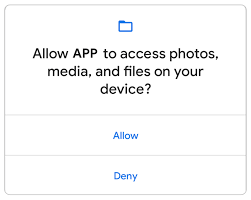
3. Targeted Advertising:
- This is a big one. Apps can collect data about you and your habits to build a profile. This profile can then be sold to advertisers who use it to target you with ads that are more likely to interest you.
- This is why you might see ads for things you’ve recently searched for or browsed online.
4. App Improvement:
- Developers can use data about how users interact with their app to improve it.
- For example, they might see that a certain feature is rarely used and decide to remove it.
- They might also use data to fix bugs and crashes.
5. Monetization (beyond advertising):
- In some cases, app developers may sell your data to data brokers or other companies. This data can then be used for a variety of purposes, such as market research or fraud prevention.
What Are The Potential Threats Of Apps Gaining Access to Your Data:
There can be risks to your data and device when apps access information. Here’s a breakdown of some potential dangers:
- Privacy Breaches: Malicious apps or apps with poor security practices could expose your data through hacking or accidental leaks. This could include sensitive information like your financial data, contacts, or messages.
- Targeted Attacks: With enough data about you, cybercriminals could target you for phishing scams, identity theft, or other malicious activities.
- Data Misuse: Even if not malicious, app developers might sell your data to third parties without your full knowledge. This data could be used for advertising or other purposes you might not be comfortable with.
- Increased Vulnerability: The more permissions an app has, the more potential entry points there are for malware or other attacks.
- Battery Drain and Performance Issues: Apps that constantly access data in the background can drain your battery and slow down your device.

How to be Safe:
Here are some tips to mitigate these risks:
- Be Selective with Permissions: Only grant apps the permissions they absolutely need to function. Don’t be afraid to deny unnecessary requests.
- Review App Permissions Regularly: Take some time periodically to review the permissions granted to your apps and revoke any you no longer need.
- Stick to Reputable Apps: Download apps from trusted sources like the official app stores for your device. Be wary of downloading apps from unknown websites.
- Read App Reviews and Privacy Policies: See what other users are saying about the app’s data practices before installing it.
- Keep Your Device and Apps Updated: This ensures you have the latest security patches to protect against vulnerabilities.
- Consider Using a Mobile Security App: These apps can help you scan for malware and other threats.
How to Cancel Permissions for Apps:
The way to cancel app permissions previously granted depends on whether you have an Android or iPhone:
Android:
- Open the Settings app on your device.
- Navigate to Apps (or Apps & notifications depending on your device).
- Find the app you want to adjust permissions for and tap on it. You might need to tap “See all apps” first to find a complete list.
- Look for a section labeled Permissions. Tap on it.
- Here you’ll see a list of all the permissions the app has been granted. Toggle the switch for any permission you want to revoke to the off position.
iPhone:
- Open the Settings app on your device.
- Scroll down and tap on Privacy.
- You’ll see a list of different data types that apps can access. Tap on the one you want to manage permissions for (e.g., Location, Camera, Contacts).
- Find the app you want to adjust permissions for and tap on it.
- You’ll see a toggle switch for allowing the app to access that type of data. Tap the switch to the off position to revoke permission.
What Happens to Your Data When You Uninstall An App:
Uninstalling an app typically cancels all the access permissions you granted to it. Here’s why:
- Permissions are App-Specific: Permissions are granted to individual apps, not the system as a whole. When you uninstall the app, it essentially ceases to exist on your device. There’s nothing for the permissions to apply to anymore.
- Security Measure: Revoking permissions upon uninstalling helps to tighten security. Imagine if you uninstalled a malicious app, but it still had permission to access your data. Uninstalling removes that potential backdoor.
There are a couple of things to keep in mind:
- Residual Data: While permissions are revoked, some data the app collected might still be on your device. This could be cached data or files the app created. These would typically be removed through the app’s uninstaller, but you might need to clear the app cache or storage data manually through your device settings.
- Account Data: If the app tied into an online account, uninstalling the app might not remove any data associated with that account on the app’s servers. This would depend on the app’s specific policies and how you choose to interact with your account settings.
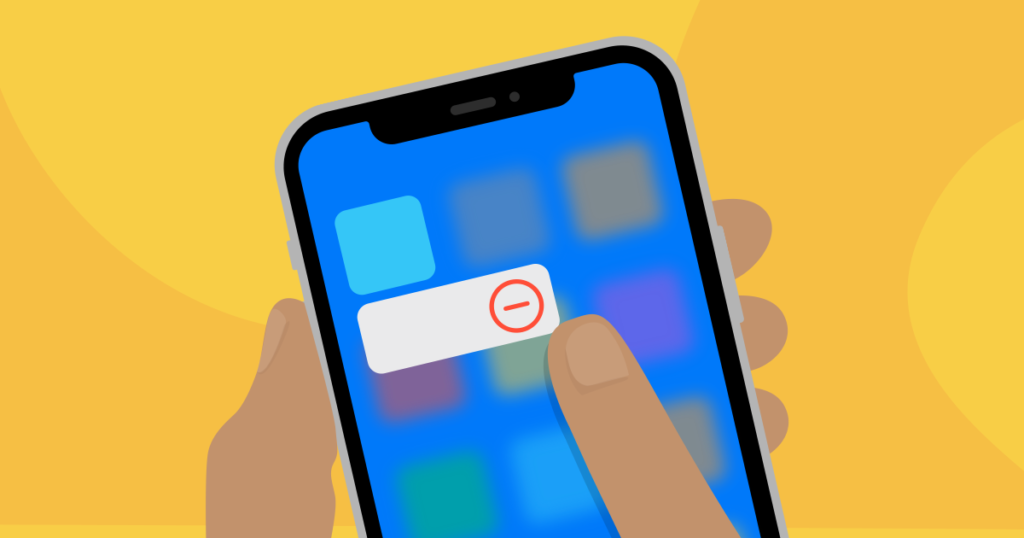
In short, uninstalling an app is a good way to ensure it can no longer access the data you previously authorized. It’s a good practice to uninstall apps you no longer use to minimize potential security risks and free up storage space.
Precautions While Installing An App:
Here are some precautions to take while installing an app and granting access permissions:
Before Installing:
- Download from Reputable Sources: Only download apps from official app stores like Google Play Store or Apple App Store. These stores have some vetting process to minimize malware risks. Be wary of downloading apps from unknown websites.
- Read Reviews and Check Ratings: See what other users are saying about the app’s functionality and data practices. Reviews can reveal if the app is legitimate, performs as advertised, and is respectful of user privacy.
- Look at the Developer: See if you recognize the developer’s name. Research the developer to get a sense of their reputation and other apps they’ve created.
During Installation:
- Review Requested Permissions: Pay close attention to the permissions the app is requesting. Ask yourself if the permissions seem reasonable for the app’s function. For instance, a flashlight app shouldn’t need access to your location or contacts.
- Deny Unnecessary Permissions: Don’t be afraid to deny permissions that seem excessive or unrelated to the app’s core function. Many apps function just fine with minimal permissions.
After Installation (Permissions Management):
- Review Granted Permissions: Once installed, take some time to review the permissions you’ve granted to the app. You can usually adjust these in your device settings (see previous conversation for steps on Android and iPhone).
- Revoke Unnecessary Permissions: If you see any permissions that seem unnecessary, revoke them. This helps minimize the data the app can access.
- Monitor App Activity (Optional): Some devices and security apps allow you to monitor app activity. This can give you insights into how apps are using your data and resources.
Keep in Mind:
- Keep Your Device and Apps Updated: This ensures you have the latest security patches to protect against vulnerabilities. Updated apps may also have improved privacy practices.
- Consider a Mobile Security App: These apps can offer an extra layer of protection by scanning for malware and monitoring app permissions.
- Be Wary of Free Apps with Extensive Permissions: Free apps often rely on advertising for revenue. If a free app asks for a lot of permissions, it might be collecting extra data to sell to advertisers. Consider paid alternatives that might have stricter privacy practices.











Comments 1