Skype is a popular application you can use to communicate with others over the internet. Here are some of its key features:
- Free video calls: The app allows you to have face-to-face conversations with others for free, as long as you both have internet access.
- Voice calls: You can also use it to make free voice calls to other Skype users.
- Instant messaging: It offers instant messaging capabilities, so you can chat with your contacts in real-time.
- Screen sharing: You can share your screen with others on a call, which can be useful for presentations or collaborating on projects.
- File transfer: Skype allows you to transfer files between your device and other Skype users.
- Paid calls: While Skype to Skype calls are free, you can also use it to make calls to landlines and mobile phones for a fee.
The app is available on a variety of devices, including smartphones, tablets, PCs, and Macs.
How to Download Skype on Different Devices:
Desktop (Windows, Mac, Linux):
- Visit the official download page: [Skype download]
- Select your operating system (Windows, Mac, or Linux) from the options.
- The website will provide you with the appropriate download link and installation instructions.
Tablet (Android, iPad, Windows, Kindle Fire HD):
- Android tablets: Open the Google Play Store app and search for “Skype.” Download and install the app.
- iPad: Open the App Store app and search for “Skype.” Download and install the app.
- Windows tablets: You can download Skype from the Microsoft Store app or the official download page [Skype download] (choose Windows 10 & 11 version).
- Kindle Fire HD: Search for “Skype” in the Amazon Appstore or visit the official download page [Skype download] (choose Amazon Kindle Fire HD version).
Mobile (Android, iOS):
- Android phones: Open the Google Play Store app and search for “Skype.” Download and install the app.
- iPhone: Open the App Store app and search for “Skype.” Download and install the app.
Do Note:
- Make sure you’re downloading the app from a trusted source like the official app stores or Skype’s website.
- There might be slight variations in the download process depending on your specific device and operating system.
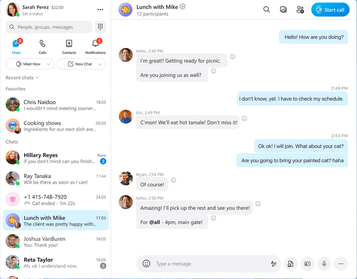
Getting Started:
The platform offers both free and paid plans, depending on your calling needs:
- Sign in or create an account:
- If you already have a Microsoft account (e.g., Outlook email), you can use that to sign in to Skype.
- Otherwise, choose “Create new account” and follow the steps to set up a new Skype account with a username and password.
- Complete your profile (optional):
- You can add your name, profile picture, and other details to personalize your Skype experience. This is optional but helps your contacts recognize you.
- Find your contacts:
- Search for your friends and family by their Skype username, email address, or phone number (if they have a Skype Number).
- You can also import your contacts from your phone or social media accounts (depending on Skype’s version on your device).
- Start a call or chat:
- Once you find a contact, click on their name to start a chat conversation.
- To initiate a video or voice call, click the video call or phone icon on your contact’s profile.
- Explore features:
- Familiarize yourself with Skype’s features like screen sharing, file transfer, and group calls. You’ll find these options within the call window.
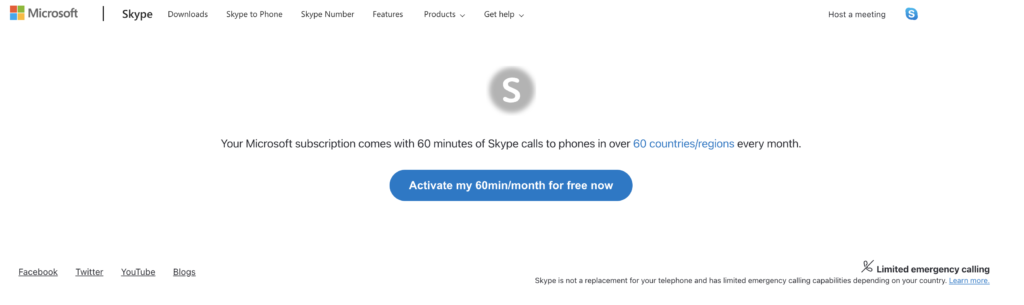
How do I Use Skype: Free or Paid?
Free Features:
- Skype-to-Skype calls: Enjoy free voice and video calls with anyone else who has Skype, as long as you both have an internet connection.
- Instant messaging: Chat with your contacts through text messages and share files like photos and documents.
- Screen sharing: Share your screen during a call for presentations or collaborative work.
Paid Plans:
- Calling phones: If you want to call mobile or landline numbers that aren’t on the platform, you’ll need a paid subscription or Skype Credit.
- Skype Credit: This is a pay-as-you-go option. You purchase credit and use it for calls at Skype’s rates. It’s a good choice for occasional calls.
- Subscriptions: These are monthly plans offering unlimited minutes (depending on the plan) to specific destinations or a certain number of minutes to call various locations. Subscriptions are ideal for frequent international callers.
- Skype Number: Get a local phone number for people to call you on their mobiles or landlines, and answer those calls within the app.
Types of Subscriptions:
The application offers a variety of subscriptions to fit your international calling needs. Here’s a breakdown of the key differences:
Subscription Types:
- Unlimited Calling Subscriptions: These plans provide unlimited minutes to call landlines and mobiles in specific countries or regions for a monthly fee. They’re ideal for frequent callers to those destinations.
- Metered Minute Subscriptions: These plans offer a set number of minutes you can use to call various locations at a discounted rate compared to Skype Credit. This is a good option for those who call multiple countries but not frequently enough to justify unlimited plans.
Subscription Options may vary depending on your region, but here are some general details:
- Subscription Length: Subscriptions typically come in 1-month, 3-month, and 12-month options. Longer subscriptions often offer better rates per minute.
- Included Destinations: Each subscription covers calls to specific countries or regions. Be sure to check which destinations are included in the plan before you purchase.
- Auto-renewal: Subscriptions are typically auto-renew at the end of the term unless you cancel them beforehand.
How to Choose the Right Subscription:
- Consider your calling habits: How often do you call internationally? To which countries or regions?
- Compare subscription options: Look at the different subscriptions available in your region and see which ones cover the destinations you call most and fit your budget.
- Estimate your minute usage: If you’re unsure about a subscription, try estimating your average monthly calling minutes to see if an unlimited plan or a metered minute plan would be more cost-effective.
The application offers two main pay-as-you-go options: Skype Credit and Subscriptions, each with its own advantages depending on your calling habits. Here’s a breakdown to help you compare:
Skype Credit
- Type: Pay-as-you-go
- Ideal for: Occasional international callers or those who call a variety of destinations infrequently.
- Details:
- Purchase credit in advance.
- Use credit for calls at Skype’s rates (which can vary by destination).
- Offers flexibility for calls to mobiles and landlines not on Skype.
- No monthly commitment.
Subscriptions
- Type: Monthly commitment
- Ideal for: Frequent international callers, especially those calling specific countries or regions.
- Details:
- Two main types: Unlimited calling subscriptions and Metered minute subscriptions.
- Unlimited calling subscriptions offer unlimited minutes to specific destinations for a monthly fee.
- Metered minute subscriptions provide a set number of minutes to call various locations at a discounted rate.
- Can be more cost-effective than Skype Credit for frequent callers.
- Subscriptions typically come in 1-month, 3-month, and 12-month options with longer terms often offering better rates.
- Be sure to consider auto-renewal and cancel before the end of the term if needed.
Lesser Known Features:
- Live captions and subtitles: During calls, enable real-time captions and subtitles to see the conversation transcribed on screen. This can be helpful for accessibility purposes or following along in a different language. (Note: This feature might not be available on all devices or languages.)
- Call recording: Capture important calls for future reference. With both parties’ consent, you can record a Skype call and save it to review later.
- Background effects: Spruce up your video calls with background effects. Blur your background to minimize distractions or virtually transport yourself to a different location using background images.
- Customizable chat reactions: Add a touch of fun to your chats with a personalized reaction picker. Choose the emojis or icons you use most frequently to react to messages quickly.
- Raise hand: In group calls, this feature ensures everyone gets a chance to be heard. Participants can virtually raise their hand to indicate they want to speak, creating a more organized discussion flow, especially in large groups.
- Translate conversations: Skype Translator offers real-time translation for voice calls, video calls, and instant messages. This can bridge language barriers and facilitate communication with international contacts. (Note: Availability of languages for translation may vary.)
- Share location: Let your friends or colleagues know where you are (if comfortable) by sharing your location during a chat. This can be helpful for coordinating meetups or keeping others informed about your whereabouts.
- Send SMS from Skype: No need to switch between apps. You can send text messages (SMS) directly from your Skype contacts to their mobile phones for a convenient way to stay connected, even if they’re not on Skype at the moment. (SMS charges may apply depending on your plan.)










